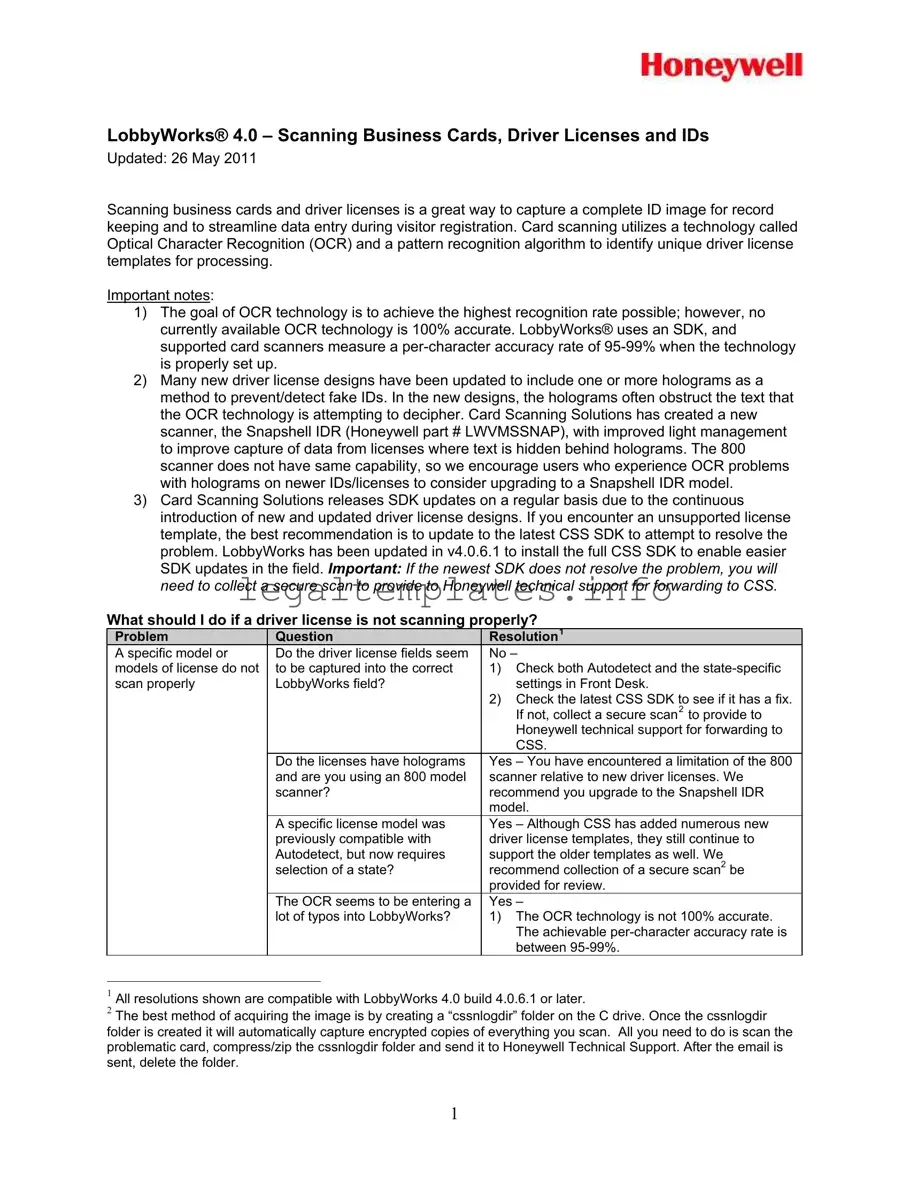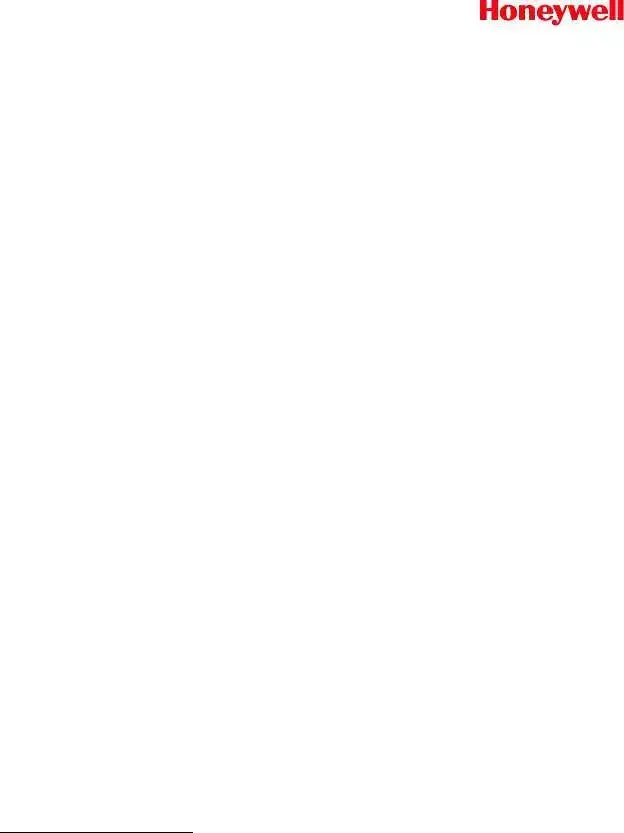What steps should I take if a driver's license does not scan properly?
To address scanning issues, please ensure that the Autodetect and state-specific settings in LobbyWorks Front Desk are correctly applied. If the problem persists, check for the latest CSS SDK updates, as they might contain a fix for your issue. If these steps do not resolve the scanning problem, you will need to create a "cssnlogdir" folder on your C drive to capture a secure scan of the problematic card. Compress this folder, send it to Honeywell Technical Support, and then delete the folder.
Why does the OCR technology make errors when entering data?
The optical character recognition (OCR) technology in use aims for the highest accuracy, typically achieving a per-character accuracy rate between 95-99%. However, it's not foolproof. Errors can occur due to the inherent limitations of OCR technology or due to obscured information on the driver's license, such as text hidden behind holograms. Improving the scanned image quality and ensuring the entire card is visible can help increase accuracy. For persistent issues, collecting a secure scan for review is recommended.
My driver's license has a hologram, and the information isn't scanning correctly. What can I do?
If holograms on the driver's license are obstructing text and preventing accurate scanning, an upgrade to the Snapshell IDR model scanner is recommended. This model features improved light management capabilities, designed to better capture data from licenses where holograms obscure text. It specifically addresses the limitations faced by the 800 model scanner in reading new driver license designs.
The Snapshell IDR does not power up or the scanner is not detected by Front Desk. How can I fix this?
If the Snapshell IDR model doesn't power up or isn't detected, the issue might stem from an installation error of the driver or SDK. Uninstall both using Add/Remove Programs and reinstall them, starting with the driver followed by the SDK. In case the Front Desk doesn't detect the scanner, ensure that no other application is using it, and consider applying a hot fix for LobbyWorks 4.0.6.1 or reinstalling the latest CSS SDK if necessary.
How is per-character accuracy rate calculated?
A 99% OCR accuracy rate implies that on average, one character might be incorrectly scanned for every 100 characters on the license. This rate does not guarantee flawless scans for every card but indicates the overall reliability of the OCR technology. Misreads might occur with similar-looking characters, but they do not mean every card will have errors; many will scan correctly.
Why do some licenses require selecting a specific state instead of using Autodetect?
Autodetect functionality relies on visual information, identifying unique identifiers like the state's name shape on the license for processing. Some licenses might not be read correctly in Autodetect mode if their designs or identifiers do not align with the stored templates or if the scanned image quality is poor. In these cases, selecting a specific state for the license scan can help ensure accurate data capture.
How can I recalibrate the 800 scanner for better performance?
To recalibrate the 800 scanner, locate and delete the following files: PixGan6.dat, PixGanG6.dat, PixOff6.dat, and PixOffG6.dat from the ScanShell800 folder within the system directories of Windows XP, Vista, or 7. Once these files are deleted, relaunch the Front Desk or Kiosk application to complete the recalibration process.
What should I do if every card I scan results in errors?
First, confirm that your 800 model scanner is properly calibrated and that you are inserting the cards with correct orientation (image face down). If calibration and orientation are correct, and if your scanner supports OCR technology but is still not scanning correctly, checking for compatibility and recalibrating the scanner might be necessary. For scanners capturing images without OCR support, upgrading or consulting technical support for a solution that fits your requirements could be beneficial.